*** 4. StrComp – Full Example ***
StrComp Example Output Screenshot
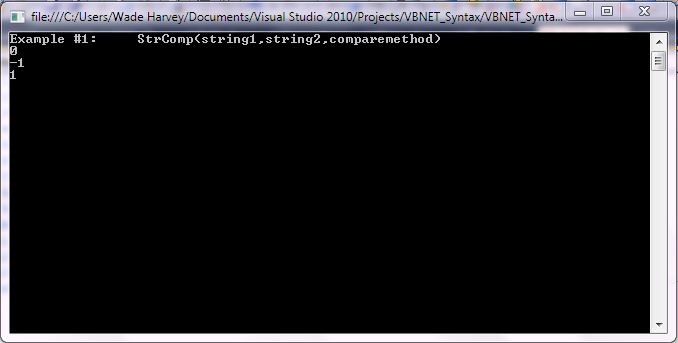
Step 1: Click Visual Basic to Cut-n-paste code into clsStrComp.vb
Public Class clsStrComp
Public Sub Main()
'****************************************************************************************
' Purpose: Returns -1, 0, or 1, based on the result of a string comparison.
' -1 String1 sorts ahead of String2
' 0 String1 is equal to String2
' 1 String1 sorts after String2
'
' Syntax: StrComp(string1,string2,comparemethod) - returns integer
'
' Parameter1: string1 - Required - string input that you want to
' compare
'
' Parameter2: string2 - Required - string input that you want to
' compare
'
' Parameter3: comparemethod - Optional - CompareMethod.Text - does case
' insensitive comparisons; CompareMethod.Binary - does case sensitive
' comparisons. If Comparemethod is omitted,
' the Option Compare setting determines the compare method
'
' Result: integer - Returns -1, 0, or 1, based on the result of a string comparison.
' -1 String1 sorts ahead of String2
' 0 String1 is equal to String2
' 1 String1 sorts after String2
'
' Quick Example: Dim strString1 As String = "XYZ"
' Dim strString2 As String = "xyz"
' Console.WriteLine(StrComp(strString1, strString2, CompareMethod.Text).ToString) 'Returns 0
' Console.WriteLine(StrComp(strString1, strString2, CompareMethod.Binary).ToString) 'Returns -1
' strString2 = "ABC"
' Console.WriteLine(StrComp(strString1, strString2).ToString) 'Returns 1
'
'****************************************************************************************
'****************************************************************************************
' Example #1: StrComp(string1,string2,comparemethod) - returns integer
' Returns -1, 0, or 1, based on the result of a string comparison.
' -1 String1 sorts ahead of String2
' 0 String1 is equal to String2
' 1 String1 sorts after String2
' comparemethod - Optional. Specifies the type of string comparison. If Compare is omitted,
' the Option Compare setting determines the compare method
'****************************************************************************************
Console.WriteLine("Example #1: StrComp(string1,string2,comparemethod) ")
Dim strString1 As String = "XYZ"
Dim strString2 As String = "xyz"
Console.WriteLine(StrComp(strString1, strString2, CompareMethod.Text).ToString) 'Returns 0
Console.WriteLine(StrComp(strString1, strString2, CompareMethod.Binary).ToString) 'Returns -1
strString2 = "ABC"
Console.WriteLine(StrComp(strString1, strString2).ToString) 'Returns 1
'write blank line to make output easier to read
Console.WriteLine()
'Prevent console from closing before you press enter
Console.ReadLine()
End Sub
End Class |
Public Class clsStrComp
Public Sub Main()
'****************************************************************************************
' Purpose: Returns -1, 0, or 1, based on the result of a string comparison.
' -1 String1 sorts ahead of String2
' 0 String1 is equal to String2
' 1 String1 sorts after String2
'
' Syntax: StrComp(string1,string2,comparemethod) - returns integer
'
' Parameter1: string1 - Required - string input that you want to
' compare
'
' Parameter2: string2 - Required - string input that you want to
' compare
'
' Parameter3: comparemethod - Optional - CompareMethod.Text - does case
' insensitive comparisons; CompareMethod.Binary - does case sensitive
' comparisons. If Comparemethod is omitted,
' the Option Compare setting determines the compare method
'
' Result: integer - Returns -1, 0, or 1, based on the result of a string comparison.
' -1 String1 sorts ahead of String2
' 0 String1 is equal to String2
' 1 String1 sorts after String2
'
' Quick Example: Dim strString1 As String = "XYZ"
' Dim strString2 As String = "xyz"
' Console.WriteLine(StrComp(strString1, strString2, CompareMethod.Text).ToString) 'Returns 0
' Console.WriteLine(StrComp(strString1, strString2, CompareMethod.Binary).ToString) 'Returns -1
' strString2 = "ABC"
' Console.WriteLine(StrComp(strString1, strString2).ToString) 'Returns 1
'
'****************************************************************************************
'****************************************************************************************
' Example #1: StrComp(string1,string2,comparemethod) - returns integer
' Returns -1, 0, or 1, based on the result of a string comparison.
' -1 String1 sorts ahead of String2
' 0 String1 is equal to String2
' 1 String1 sorts after String2
' comparemethod - Optional. Specifies the type of string comparison. If Compare is omitted,
' the Option Compare setting determines the compare method
'****************************************************************************************
Console.WriteLine("Example #1: StrComp(string1,string2,comparemethod) ")
Dim strString1 As String = "XYZ"
Dim strString2 As String = "xyz"
Console.WriteLine(StrComp(strString1, strString2, CompareMethod.Text).ToString) 'Returns 0
Console.WriteLine(StrComp(strString1, strString2, CompareMethod.Binary).ToString) 'Returns -1
strString2 = "ABC"
Console.WriteLine(StrComp(strString1, strString2).ToString) 'Returns 1
'write blank line to make output easier to read
Console.WriteLine()
'Prevent console from closing before you press enter
Console.ReadLine()
End Sub
End Class Step 2: Click Visual Basic to Cut-n-paste code into Module1.vb
Module Module1
Sub Main()
Dim myclsStrComp As New clsStrComp
myclsStrComp.Main()
End Sub
End Module |
Module Module1
Sub Main()
Dim myclsStrComp As New clsStrComp
myclsStrComp.Main()
End Sub
End Module Prerequistes:
- Install Visual Basic (Express or Standard Edition)
- Install SQL Server Express
- Download Northwind and pubs Database
- Attach Northwind Database to Databases in Sql Express
- Attach pubs Database to Databases in Sql Express
Notes:
- Console Application is used to simplify things, but Windows Forms or Web Forms could also be used
- You can build a library of syntax examples by using same project over and over and just commenting out what you do not want to execute in Module1.vb
Instructions:
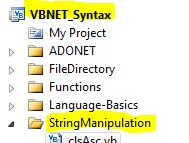
- Use Visual Basic 2010 Express or Standard Edition
- Create new project;
- Click File/New Project
- Select Console Application Template
- Select Visual Basic for Language
- name of project could be VBNET_Syntax.
- Add New folder named “StringManipulation”
- Right-click project name in solution explorer;
- add new folder;
- name of folder could be: StringManipulation
- Add Class Named clsStrComp to StringManipulation folder
- Right-click StringManipulation folder;
- add new item;
- Select class
- Class name could be clsStrComp
- Click on Visual Basic in code in step 1 above to copy code into clsStrComp.vb
- Click on Visual Basic in code in step 2 above to copy code into Module1.vb
- Click green arrow or press F5 to run program
|
 Download Source Code for All VB Console Examples in One Project – source code for hundreds of VB.NET console examples neatly organized in a single project.
Download Source Code for All VB Console Examples in One Project – source code for hundreds of VB.NET console examples neatly organized in a single project.
