*** 4. Format – Full Example ***
Format Example Output Screenshot
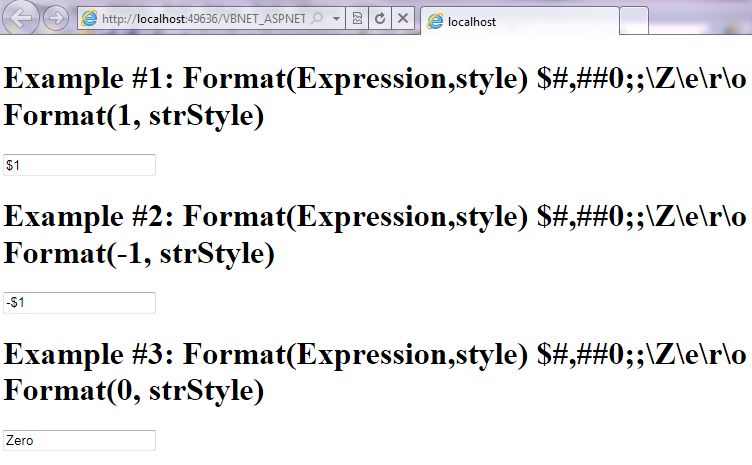
Step 1: Click on Visual Basic to Cut-n-paste code into Format.aspx.vb
Imports System
Imports System.IO
Imports System.Data
' This example is from http://idealprogrammer.com
' It shows how you can use Format syntax in VB.NET ASP.NET
'****************************************************************************************
' Purpose: returns a formatted string
'
' Syntax: Format(Expession,style)
'
' Parameter1: Expression - required. object. any valid expression
'
' Parameter2: style - optional. string. A valid named or user-defined format String expression.
' See source code for all of the styles.
'
' Result: string - returns formatted string
'
' *********************************************************
'
' Quick Example: Dim strStyle As String = "$#,##0;;\Z\e\r\o"
' TextBox1.Text = Format(1, strStyle) 'Returns $1
' TextBox2.Text = Format(-1, strStyle) 'Returns -$1
' TextBox3.Text = Format(0, strStyle) 'Returns Zero
'
'****************************************************************************************
' Example #1: Format(Expession,style) - returns a formatted string
' expression - required. object. any valid expression
' style - optional. string. A valid named or user-defined format String expression.
'
'Different Formats for Different Numeric Values
' A user-defined format expression for numbers can have from one to three sections
' separated by semicolons. If the Style argument of the Format function contains one
' of the predefined numeric formats, only one section is allowed.
'
' Condition Result
' One section only The format expression applies to all values.
' Two(sections) The first section applies to positive values and zeros;
' the second applies to negative values.
' Three(sections) The first section applies to positive values, the second
' applies to negative values, and the third applies to zeros.
'
'****************************************************************************************
Partial Class _Format
Inherits System.Web.UI.Page
Protected Sub Page_Load(ByVal sender As Object, ByVal e As System.EventArgs) Handles Me.Load
Dim strStyle As String = "$#,##0;;\Z\e\r\o"
Label1.Text = "Example #1: Format(Expression,style) $#,##0;;\Z\e\r\o <br /> Format(1, strStyle)"
TextBox1.Text = Microsoft.VisualBasic.Format(1, strStyle) 'Returns $1
Label2.Text = "Example #2: Format(Expression,style) $#,##0;;\Z\e\r\o <br /> Format(-1, strStyle)"
TextBox2.Text = Microsoft.VisualBasic.Format(-1, strStyle) 'Returns -$1
Label3.Text = "Example #3: Format(Expression,style) $#,##0;;\Z\e\r\o <br /> Format(0, strStyle)"
TextBox3.Text = Microsoft.VisualBasic.Format(0, strStyle) 'Returns Zero
End Sub
End Class |
Imports System
Imports System.IO
Imports System.Data
' This example is from http://idealprogrammer.com
' It shows how you can use Format syntax in VB.NET ASP.NET
'****************************************************************************************
' Purpose: returns a formatted string
'
' Syntax: Format(Expession,style)
'
' Parameter1: Expression - required. object. any valid expression
'
' Parameter2: style - optional. string. A valid named or user-defined format String expression.
' See source code for all of the styles.
'
' Result: string - returns formatted string
'
' *********************************************************
'
' Quick Example: Dim strStyle As String = "$#,##0;;\Z\e\r\o"
' TextBox1.Text = Format(1, strStyle) 'Returns $1
' TextBox2.Text = Format(-1, strStyle) 'Returns -$1
' TextBox3.Text = Format(0, strStyle) 'Returns Zero
'
'****************************************************************************************
' Example #1: Format(Expession,style) - returns a formatted string
' expression - required. object. any valid expression
' style - optional. string. A valid named or user-defined format String expression.
'
'Different Formats for Different Numeric Values
' A user-defined format expression for numbers can have from one to three sections
' separated by semicolons. If the Style argument of the Format function contains one
' of the predefined numeric formats, only one section is allowed.
'
' Condition Result
' One section only The format expression applies to all values.
' Two(sections) The first section applies to positive values and zeros;
' the second applies to negative values.
' Three(sections) The first section applies to positive values, the second
' applies to negative values, and the third applies to zeros.
'
'****************************************************************************************
Partial Class _Format
Inherits System.Web.UI.Page
Protected Sub Page_Load(ByVal sender As Object, ByVal e As System.EventArgs) Handles Me.Load
Dim strStyle As String = "$#,##0;;\Z\e\r\o"
Label1.Text = "Example #1: Format(Expression,style) $#,##0;;\Z\e\r\o <br /> Format(1, strStyle)"
TextBox1.Text = Microsoft.VisualBasic.Format(1, strStyle) 'Returns $1
Label2.Text = "Example #2: Format(Expression,style) $#,##0;;\Z\e\r\o <br /> Format(-1, strStyle)"
TextBox2.Text = Microsoft.VisualBasic.Format(-1, strStyle) 'Returns -$1
Label3.Text = "Example #3: Format(Expression,style) $#,##0;;\Z\e\r\o <br /> Format(0, strStyle)"
TextBox3.Text = Microsoft.VisualBasic.Format(0, strStyle) 'Returns Zero
End Sub
End Class
Step 2: Click on XML to Cut-n-paste code into Format.aspx
< %@ Page Language="VB" AutoEventWireup="false" CodeFile="Format.aspx.vb" Inherits="_Format" %>
< !DOCTYPE html PUBLIC "-//W3C//DTD XHTML 1.0 Transitional//EN" "http://www.w3.org/TR/xhtml1/DTD/xhtml1-transitional.dtd">
<html xmlns="http://www.w3.org/1999/xhtml">
<head runat="server">
<title></title>
</head>
<body>
<form id="form1" runat="server">
<div>
<h1><asp:label ID="Label1" runat="server" Text="Label"></asp:label> </h1>
<asp:textbox ID="TextBox1" runat="server"></asp:textbox><br />
<h1><asp:label ID="Label2" runat="server" Text="Label"></asp:label> </h1>
<asp:textbox ID="TextBox2" runat="server"></asp:textbox><br />
<h1><asp:label ID="Label3" runat="server" Text="Label"></asp:label> </h1>
<asp:textbox ID="TextBox3" runat="server"></asp:textbox><br />
</div>
</form>
</body>
</html> |
< %@ Page Language="VB" AutoEventWireup="false" CodeFile="Format.aspx.vb" Inherits="_Format" %>
< !DOCTYPE html PUBLIC "-//W3C//DTD XHTML 1.0 Transitional//EN" "http://www.w3.org/TR/xhtml1/DTD/xhtml1-transitional.dtd">
<html xmlns="http://www.w3.org/1999/xhtml">
<head runat="server">
<title></title>
</head>
<body>
<form id="form1" runat="server">
<div>
<h1><asp:label ID="Label1" runat="server" Text="Label"></asp:label> </h1>
<asp:textbox ID="TextBox1" runat="server"></asp:textbox><br />
<h1><asp:label ID="Label2" runat="server" Text="Label"></asp:label> </h1>
<asp:textbox ID="TextBox2" runat="server"></asp:textbox><br />
<h1><asp:label ID="Label3" runat="server" Text="Label"></asp:label> </h1>
<asp:textbox ID="TextBox3" runat="server"></asp:textbox><br />
</div>
</form>
</body>
</html>
Prerequistes:
- Install Visual Web Developer 2010
- Install SQL Server Express
- Download Northwind and Pubs Databases
- Attach Northwind Database to Databases in Sql Express
- Attach pubs Database to Databases in Sql Express
Notes:
- You can build your own library of syntax examples by using same web site over and over and just add new web forms to it.
Instructions:
- Use Visual Web Developer 2010
- Create new web site;
- Click File/New Web Site
- Select ASP.NET Website Template
- Select Visual Basic for Language
- name of Web Site could be VBNET_ASPNET_Syntax.
- Add New folder named “StringManipulation”
- Right-click project name in solution explorer;
- add new folder;
- name of folder could be: StringManipulation
- Add Web Form Named Format to StringManipulation folder
- Right-click StringManipulation folder;
- add new item;
- Select Web Form
- Check place code behind in separate file
- Web Form name could be Format
- Click on Visual Basic in step 1 at the top of this page to copy code into code-behind Format.aspx.vb
- Click on XML in step 2 above to copy code into web form Format.aspx
- Right-click on Format.aspx in solution explorer and select view in browser
|
 Download Source Code for All VB ASP.NET Examples in One Project – source code for hundreds of VB.NET ASP.NET examples neatly organized in a single project.
Download Source Code for All VB ASP.NET Examples in One Project – source code for hundreds of VB.NET ASP.NET examples neatly organized in a single project.
