Tip #28 – WriteLog() – The Easy Way to Display Debugging Information in ASP.NET
Tip #28 – WriteLog() – The Easy Way to Display Debugging Information in ASP.NET LearnVisualStudio is currently having a sale on all of its memberships. Click on the link below to receive your discount now: Get LearnVisualStudio at 15% off now Tip #28 – WriteLog() – The Easy Way to Display Debugging Information in ASP.NET
It can often be difficult to display information in ASP.NET because System.Diagnostics, Response.Write, or the Trace object are not available – for example, when you are working in the global.asax or inside a class. A simple way to display what lines are executing and what information is in a given field is by creating a simple WriteLog() method in a class in the App_Code folder. Then, when you want to display the contents of a field anywhere in your program, you just use: C#: VB.NET: You have two ways to view what is written to the log: 1. While in Visual Studio, you look at trace.log file in your root directory. 2. While in the website, you type http://www.yourwebsitename.com/trace.log You can download the few lines of code for the class clsWriteLog at clsWriteLog. The code for the class is provided in vb.net and c#.
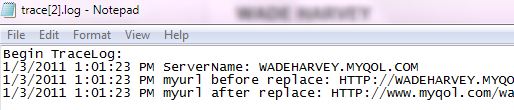  I highly recommend AptHost for hosting non-ASP.NET websites – like blogs, etc. IdealProgrammer.com and IdealProgrammer.tv both use AptHost as the hosting provider. AptHost provides a very economical solution, and their support team is "second-to-none." |
