*** 4. StrComp – Full Example ***
StrComp Example Output Screenshot
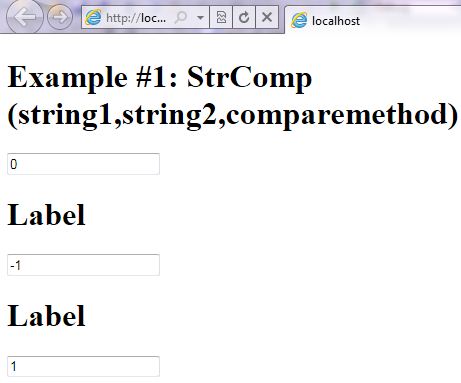
Step 1: Click on Visual Basic to Cut-n-paste code into StrComp.aspx.vb
Imports System
Imports System.IO
Imports System.Data
' This example is from http://idealprogrammer.com
' It shows how you can use StrComp syntax in VB.NET ASP.NET
'****************************************************************************************
' Purpose: Returns -1, 0, or 1, based on the result of a string comparison.
' -1 String1 sorts ahead of String2
' 0 String1 is equal to String2
' 1 String1 sorts after String2
'
' Syntax: StrComp(string1,string2,comparemethod) - returns integer
'
' Parameter1: string1 - Required - string input that you want to
' compare
'
' Parameter2: string2 - Required - string input that you want to
' compare
'
' Parameter3: comparemethod - Optional - CompareMethod.Text - does case
' insensitive comparisons; CompareMethod.Binary - does case sensitive
' comparisons. If Comparemethod is omitted,
' the Option Compare setting determines the compare method
'
' Result: integer - Returns -1, 0, or 1, based on the result of a string comparison.
' -1 String1 sorts ahead of String2
' 0 String1 is equal to String2
' 1 String1 sorts after String2
'
' Quick Example: Dim strString1 As String = "XYZ"
' Dim strString2 As String = "xyz"
' TextBox1.Text = StrComp(strString1, strString2, CompareMethod.Text).ToString 'Returns 0
' TextBox1.Text = StrComp(strString1, strString2, CompareMethod.Binary).ToString 'Returns -1
' strString2 = "ABC"
' TextBox1.Text = StrComp(strString1, strString2).ToString 'Returns 1
'
'****************************************************************************************
Partial Class _StrComp
Inherits System.Web.UI.Page
Protected Sub Page_Load(ByVal sender As Object, ByVal e As System.EventArgs) Handles Me.Load
Label1.Text = "Example #1: StrComp(string1,string2,comparemethod)"
Dim strString1 As String = "XYZ"
Dim strString2 As String = "xyz"
TextBox1.Text = Microsoft.VisualBasic.StrComp(strString1, strString2, CompareMethod.Text).ToString 'Returns 0
TextBox2.Text = Microsoft.VisualBasic.StrComp(strString1, strString2, CompareMethod.Binary).ToString 'Returns -1
strString2 = "ABC"
TextBox3.Text = Microsoft.VisualBasic.StrComp(strString1, strString2).ToString 'Returns 1
End Sub
End Class |
Imports System
Imports System.IO
Imports System.Data
' This example is from http://idealprogrammer.com
' It shows how you can use StrComp syntax in VB.NET ASP.NET
'****************************************************************************************
' Purpose: Returns -1, 0, or 1, based on the result of a string comparison.
' -1 String1 sorts ahead of String2
' 0 String1 is equal to String2
' 1 String1 sorts after String2
'
' Syntax: StrComp(string1,string2,comparemethod) - returns integer
'
' Parameter1: string1 - Required - string input that you want to
' compare
'
' Parameter2: string2 - Required - string input that you want to
' compare
'
' Parameter3: comparemethod - Optional - CompareMethod.Text - does case
' insensitive comparisons; CompareMethod.Binary - does case sensitive
' comparisons. If Comparemethod is omitted,
' the Option Compare setting determines the compare method
'
' Result: integer - Returns -1, 0, or 1, based on the result of a string comparison.
' -1 String1 sorts ahead of String2
' 0 String1 is equal to String2
' 1 String1 sorts after String2
'
' Quick Example: Dim strString1 As String = "XYZ"
' Dim strString2 As String = "xyz"
' TextBox1.Text = StrComp(strString1, strString2, CompareMethod.Text).ToString 'Returns 0
' TextBox1.Text = StrComp(strString1, strString2, CompareMethod.Binary).ToString 'Returns -1
' strString2 = "ABC"
' TextBox1.Text = StrComp(strString1, strString2).ToString 'Returns 1
'
'****************************************************************************************
Partial Class _StrComp
Inherits System.Web.UI.Page
Protected Sub Page_Load(ByVal sender As Object, ByVal e As System.EventArgs) Handles Me.Load
Label1.Text = "Example #1: StrComp(string1,string2,comparemethod)"
Dim strString1 As String = "XYZ"
Dim strString2 As String = "xyz"
TextBox1.Text = Microsoft.VisualBasic.StrComp(strString1, strString2, CompareMethod.Text).ToString 'Returns 0
TextBox2.Text = Microsoft.VisualBasic.StrComp(strString1, strString2, CompareMethod.Binary).ToString 'Returns -1
strString2 = "ABC"
TextBox3.Text = Microsoft.VisualBasic.StrComp(strString1, strString2).ToString 'Returns 1
End Sub
End Class
Step 2: Click on XML to Cut-n-paste code into StrComp.aspx
< %@ Page Language="VB" AutoEventWireup="false" CodeFile="StrComp.aspx.vb" Inherits="_StrComp" %>
< !DOCTYPE html PUBLIC "-//W3C//DTD XHTML 1.0 Transitional//EN" "http://www.w3.org/TR/xhtml1/DTD/xhtml1-transitional.dtd">
<html xmlns="http://www.w3.org/1999/xhtml">
<head runat="server">
<title></title>
</head>
<body>
<form id="form1" runat="server">
<div>
<h1><asp:label ID="Label1" runat="server" Text="Label"></asp:label> </h1>
<asp:textbox ID="TextBox1" runat="server"></asp:textbox><br />
<h1><asp:label ID="Label2" runat="server" Text="Label"></asp:label> </h1>
<asp:textbox ID="TextBox2" runat="server"></asp:textbox><br />
<h1><asp:label ID="Label3" runat="server" Text="Label"></asp:label> </h1>
<asp:textbox ID="TextBox3" runat="server"></asp:textbox><br />
</div>
</form>
</body>
</html> |
< %@ Page Language="VB" AutoEventWireup="false" CodeFile="StrComp.aspx.vb" Inherits="_StrComp" %>
< !DOCTYPE html PUBLIC "-//W3C//DTD XHTML 1.0 Transitional//EN" "http://www.w3.org/TR/xhtml1/DTD/xhtml1-transitional.dtd">
<html xmlns="http://www.w3.org/1999/xhtml">
<head runat="server">
<title></title>
</head>
<body>
<form id="form1" runat="server">
<div>
<h1><asp:label ID="Label1" runat="server" Text="Label"></asp:label> </h1>
<asp:textbox ID="TextBox1" runat="server"></asp:textbox><br />
<h1><asp:label ID="Label2" runat="server" Text="Label"></asp:label> </h1>
<asp:textbox ID="TextBox2" runat="server"></asp:textbox><br />
<h1><asp:label ID="Label3" runat="server" Text="Label"></asp:label> </h1>
<asp:textbox ID="TextBox3" runat="server"></asp:textbox><br />
</div>
</form>
</body>
</html>
Prerequistes:
- Install Visual Web Developer 2010
- Install SQL Server Express
- Download Northwind and Pubs Databases
- Attach Northwind Database to Databases in Sql Express
- Attach pubs Database to Databases in Sql Express
Notes:
- You can build your own library of syntax examples by using same web site over and over and just add new web forms to it.
Instructions:
- Use Visual Web Developer 2010
- Create new web site;
- Click File/New Web Site
- Select ASP.NET Website Template
- Select Visual Basic for Language
- name of Web Site could be VBNET_ASPNET_Syntax.
- Add New folder named “StringManipulation”
- Right-click project name in solution explorer;
- add new folder;
- name of folder could be: StringManipulation
- Add Web Form Named StrComp to StringManipulation folder
- Right-click StringManipulation folder;
- add new item;
- Select Web Form
- Check place code behind in separate file
- Web Form name could be StrComp
- Click on Visual Basic in step 1 at the top of this page to copy code into code-behind StrComp.aspx.vb
- Click on XML in step 2 above to copy code into web form StrComp.aspx
- Right-click on StrComp.aspx in solution explorer and select view in browser
|
 Download Source Code for All VB ASP.NET Examples in One Project – source code for hundreds of VB.NET ASP.NET examples neatly organized in a single project. Check back often to download the latest version of the project with even more code samples.
Download Source Code for All VB ASP.NET Examples in One Project – source code for hundreds of VB.NET ASP.NET examples neatly organized in a single project. Check back often to download the latest version of the project with even more code samples.
