VB.NET ASP.NET Filter() Source Code Syntax Example
Posted by asp.net videos on Sunday, February 20, 2011 · Leave a Comment
Premium (Not Free) Video Tutorials
Free Video Tutorials & Free Tools
Premium (Not Free) Video Tutorials
Free Video Tutorials & Free Tools
Filter Example Syntax VB.NET ASP.NET | Filter | Source Code
Summary: – Illustrates using Filter with Source Code Syntax Example in VB.NET ASP.NET.
*** 2. Filter Syntax ***
Purpose:
Returns a zero-based array containing a subset of a String array based on
specified filter criteria.
Syntax:
Filter (Source As String(), Match As String, Include As Boolean, _
Compare As CompareMethod) As String()
| Parameters |
Description |
Source |
Required – one-dimensional string array to be searched
|
| Match |
required – string to search for
|
| Include |
optional – Boolean value indicating whether to return substrings that
include or exclude Match.
|
| Compare |
optional – numeric value indicating compare method – CompareMethod.Binary
or CompareMethod.Text
|
| Result Data Type |
Description |
array |
Returns a zero-based array containing a subset of a String array based on
specified filter criteria.
|
*** 3. Filter – Quick Example ***
|
Dim myStrings(3) As String
myStrings(0) = “This”
myStrings(1) = “is”
myStrings(2) = “my”
myStrings(3) = “string”
|
*** 4. Filter – Full Example ***
Filter Example Output Screenshot
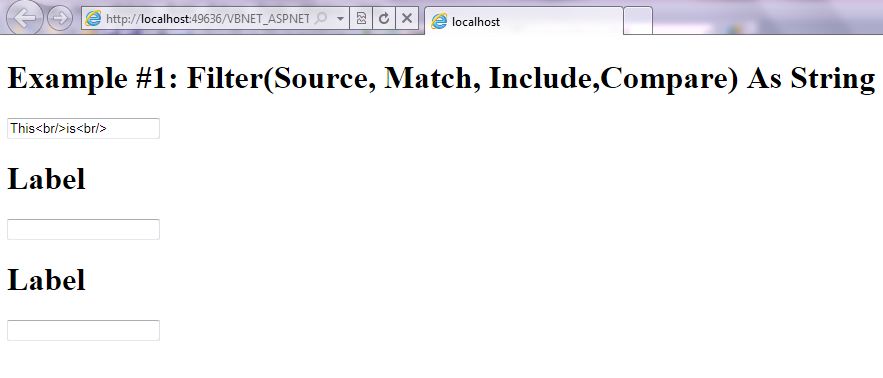
Step 1: Click on Visual Basic to Cut-n-paste code into Filter.aspx.vb
Imports System
Imports System.IO
Imports System.Data
' This example is from http://idealprogrammer.com
' It shows how you can use Filter syntax in VB.NET ASP.NET
'****************************************************************************************
' Purpose: Returns a zero-based array containing a subset of a String array based on
' specified filter criteria.
'
' Syntax: Filter (Source As String(), Match As String, Include As Boolean, _
' Compare As CompareMethod) As String()
'
' Parameter1: Source - Required - one-dimensional string array to be searched
'
' Parameter2: Match - required - string to search for
'
' Parameter3: Include - optional - Boolean value indicating whether to return substrings that
' include or exclude Match.
'
' Parameter4: Compare - optional - numeric value indicating compare method - CompareMethod.Binary
' or CompareMethod.Text
'
' Result: array - Returns a zero-based array containing a subset of a String array based on
' specified filter criteria.
'
' Quick Example: Dim myStrings(3) As String
' myStrings(0) = "This"
' myStrings(1) = "is"
' myStrings(2) = "my"
' myStrings(3) = "string"
' Dim FilteredStrings() As String
' FilteredStrings = Microsoft.VisualBasic.Filter(myStrings, "is", True, CompareMethod.Text)
' Dim sb As New StringBuilder
' For Each myItem As String In FilteredStrings
' sb.Append(myItem + "<br />") ' Returns ["This", "Is"].
' Next
' TextBox1.Text = sb.ToString()
'
' *********************************************************
Partial Class _Filter
Inherits System.Web.UI.Page
Protected Sub Page_Load(ByVal sender As Object, ByVal e As System.EventArgs) Handles Me.Load
Label1.Text = "Example #1: Filter(Source, Match, Include,Compare) As String"
Dim myStrings(3) As String
myStrings(0) = "This"
myStrings(1) = "is"
myStrings(2) = "my"
myStrings(3) = "string"
Dim FilteredStrings() As String
FilteredStrings = Microsoft.VisualBasic.Filter(myStrings, "is", True, CompareMethod.Text)
Dim sb As New StringBuilder
For Each myItem As String In FilteredStrings
sb.Append(myItem + "<br />") ' Returns ["This", "Is"].
Next
TextBox1.Text = sb.ToString()
End Sub
End Class |
Imports System
Imports System.IO
Imports System.Data
' This example is from http://idealprogrammer.com
' It shows how you can use Filter syntax in VB.NET ASP.NET
'****************************************************************************************
' Purpose: Returns a zero-based array containing a subset of a String array based on
' specified filter criteria.
'
' Syntax: Filter (Source As String(), Match As String, Include As Boolean, _
' Compare As CompareMethod) As String()
'
' Parameter1: Source - Required - one-dimensional string array to be searched
'
' Parameter2: Match - required - string to search for
'
' Parameter3: Include - optional - Boolean value indicating whether to return substrings that
' include or exclude Match.
'
' Parameter4: Compare - optional - numeric value indicating compare method - CompareMethod.Binary
' or CompareMethod.Text
'
' Result: array - Returns a zero-based array containing a subset of a String array based on
' specified filter criteria.
'
' Quick Example: Dim myStrings(3) As String
' myStrings(0) = "This"
' myStrings(1) = "is"
' myStrings(2) = "my"
' myStrings(3) = "string"
' Dim FilteredStrings() As String
' FilteredStrings = Microsoft.VisualBasic.Filter(myStrings, "is", True, CompareMethod.Text)
' Dim sb As New StringBuilder
' For Each myItem As String In FilteredStrings
' sb.Append(myItem + "<br />") ' Returns ["This", "Is"].
' Next
' TextBox1.Text = sb.ToString()
'
' *********************************************************
Partial Class _Filter
Inherits System.Web.UI.Page
Protected Sub Page_Load(ByVal sender As Object, ByVal e As System.EventArgs) Handles Me.Load
Label1.Text = "Example #1: Filter(Source, Match, Include,Compare) As String"
Dim myStrings(3) As String
myStrings(0) = "This"
myStrings(1) = "is"
myStrings(2) = "my"
myStrings(3) = "string"
Dim FilteredStrings() As String
FilteredStrings = Microsoft.VisualBasic.Filter(myStrings, "is", True, CompareMethod.Text)
Dim sb As New StringBuilder
For Each myItem As String In FilteredStrings
sb.Append(myItem + "<br />") ' Returns ["This", "Is"].
Next
TextBox1.Text = sb.ToString()
End Sub
End Class
Step 2: Click on XML to Cut-n-paste code into Filter.aspx
< %@ Page Language="VB" AutoEventWireup="false" CodeFile="Filter.aspx.vb" Inherits="_Filter" %>
< !DOCTYPE html PUBLIC "-//W3C//DTD XHTML 1.0 Transitional//EN" "http://www.w3.org/TR/xhtml1/DTD/xhtml1-transitional.dtd">
<html xmlns="http://www.w3.org/1999/xhtml">
<head runat="server">
<title></title>
</head>
<body>
<form id="form1" runat="server">
<div>
<h1><asp:label ID="Label1" runat="server" Text="Label"></asp:label> </h1>
<asp:textbox ID="TextBox1" runat="server"></asp:textbox><br />
<h1><asp:label ID="Label2" runat="server" Text="Label"></asp:label> </h1>
<asp:textbox ID="TextBox2" runat="server"></asp:textbox><br />
<h1><asp:label ID="Label3" runat="server" Text="Label"></asp:label> </h1>
<asp:textbox ID="TextBox3" runat="server"></asp:textbox><br />
</div>
</form>
</body>
</html> |
< %@ Page Language="VB" AutoEventWireup="false" CodeFile="Filter.aspx.vb" Inherits="_Filter" %>
< !DOCTYPE html PUBLIC "-//W3C//DTD XHTML 1.0 Transitional//EN" "http://www.w3.org/TR/xhtml1/DTD/xhtml1-transitional.dtd">
<html xmlns="http://www.w3.org/1999/xhtml">
<head runat="server">
<title></title>
</head>
<body>
<form id="form1" runat="server">
<div>
<h1><asp:label ID="Label1" runat="server" Text="Label"></asp:label> </h1>
<asp:textbox ID="TextBox1" runat="server"></asp:textbox><br />
<h1><asp:label ID="Label2" runat="server" Text="Label"></asp:label> </h1>
<asp:textbox ID="TextBox2" runat="server"></asp:textbox><br />
<h1><asp:label ID="Label3" runat="server" Text="Label"></asp:label> </h1>
<asp:textbox ID="TextBox3" runat="server"></asp:textbox><br />
</div>
</form>
</body>
</html>
Prerequistes:
- Install Visual Web Developer 2010
- Install SQL Server Express
- Download Northwind and Pubs Databases
- Attach Northwind Database to Databases in Sql Express
- Attach pubs Database to Databases in Sql Express
Notes:
- You can build your own library of syntax examples by using same web site over and over and just add new web forms to it.
Instructions:
- Use Visual Web Developer 2010
- Create new web site;
- Click File/New Web Site
- Select ASP.NET Website Template
- Select Visual Basic for Language
- name of Web Site could be VBNET_ASPNET_Syntax.
- Add New folder named “StringManipulation”
- Right-click project name in solution explorer;
- add new folder;
- name of folder could be: StringManipulation
- Add Web Form Named Filter to StringManipulation folder
- Right-click StringManipulation folder;
- add new item;
- Select Web Form
- Check place code behind in separate file
- Web Form name could be Filter
- Click on Visual Basic in step 1 at the top of this page to copy code into code-behind Filter.aspx.vb
- Click on XML in step 2 above to copy code into web form Filter.aspx
- Right-click on Filter.aspx in solution explorer and select view in browser
|
 Download Source Code for All VB ASP.NET Examples in One Project – source code for hundreds of VB.NET ASP.NET examples neatly organized in a single project.
Download Source Code for All VB ASP.NET Examples in One Project – source code for hundreds of VB.NET ASP.NET examples neatly organized in a single project.
