*** 4. FormatPercent – Full Example ***
FormatPercent Example Output Screenshot
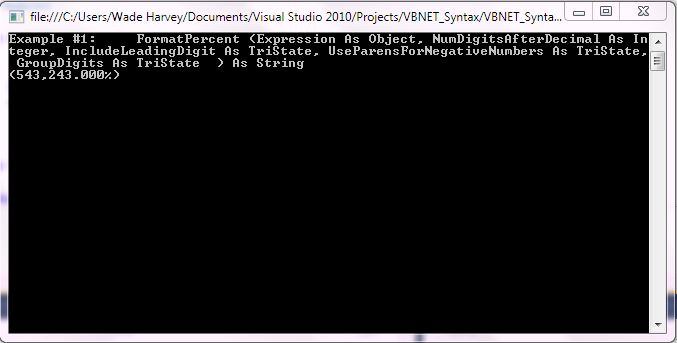
Step 1: Click Visual Basic to Cut-n-paste code into clsFormatPercent.vb
Public Class clsFormatPercent
Public Sub Main()
'****************************************************************************************
' Purpose: Returns an expression formatted as a percentage (that is, multiplied by 100) with
' a trailing % character.
'
' Syntax: FormatPercent (Expression As Object, _
' NumDigitsAfterDecimal As Integer, _
' IncludeLeadingDigit As TriState, _
' UseParensForNegativeNumbers As TriState, _
' GroupDigits As TriState _
' ) As String
'
' Parameter1: Expression - Required - Expression to be formatted
'
' Parameter2: NumDigitsAfterDecimal - Optional - Numeric value indicating how
' many places are displayed to the right of the decimal. Default value is –1,
' which indicates that the computer's regional settings are used.
'
' Parameter3: IncludeLeadingDigit - Optional. TriState enumeration that
' indicates whether or not a leading zero is displayed for fractional values.
'
' Parameter4: UseParensForNegativeNumbers - Optional. TriState enumeration
' that indicates whether or not to place negative values within parentheses.
'
' Parameter5: GroupDigits - Optional. TriState enumeration that indicates
' whether or not numbers are grouped using the group delimiter specified
' in the computer's regional settings.
'
' Result: string - Returns string formatted as a number
'
' Quick Example: Dim dblNumber As Double = -5432.43
' ' Returns "(543,243.000)".
' Console.WriteLine(FormatPercent(dblNumber, 3, , TriState.True, TriState.True))
'
'
'****************************************************************************************
' Syntax:
'
'
'
'
'
'
'
'
'****************************************************************************************
Console.WriteLine("Example #1: FormatPercent (Expression As Object," & _
" NumDigitsAfterDecimal As Integer," & _
" IncludeLeadingDigit As TriState," & _
" UseParensForNegativeNumbers As TriState," & _
" GroupDigits As TriState " & _
" ) As String ")
Dim dblNumber As Double = -5432.43
' Returns "(543,243.000)".
Console.WriteLine(FormatPercent(dblNumber, 3, , TriState.True, TriState.True))
'write blank line to make output easier to read
Console.WriteLine()
'Prevent console from closing before you press enter
Console.ReadLine()
End Sub
End Class |
Public Class clsFormatPercent
Public Sub Main()
'****************************************************************************************
' Purpose: Returns an expression formatted as a percentage (that is, multiplied by 100) with
' a trailing % character.
'
' Syntax: FormatPercent (Expression As Object, _
' NumDigitsAfterDecimal As Integer, _
' IncludeLeadingDigit As TriState, _
' UseParensForNegativeNumbers As TriState, _
' GroupDigits As TriState _
' ) As String
'
' Parameter1: Expression - Required - Expression to be formatted
'
' Parameter2: NumDigitsAfterDecimal - Optional - Numeric value indicating how
' many places are displayed to the right of the decimal. Default value is –1,
' which indicates that the computer's regional settings are used.
'
' Parameter3: IncludeLeadingDigit - Optional. TriState enumeration that
' indicates whether or not a leading zero is displayed for fractional values.
'
' Parameter4: UseParensForNegativeNumbers - Optional. TriState enumeration
' that indicates whether or not to place negative values within parentheses.
'
' Parameter5: GroupDigits - Optional. TriState enumeration that indicates
' whether or not numbers are grouped using the group delimiter specified
' in the computer's regional settings.
'
' Result: string - Returns string formatted as a number
'
' Quick Example: Dim dblNumber As Double = -5432.43
' ' Returns "(543,243.000)".
' Console.WriteLine(FormatPercent(dblNumber, 3, , TriState.True, TriState.True))
'
'
'****************************************************************************************
' Syntax:
'
'
'
'
'
'
'
'
'****************************************************************************************
Console.WriteLine("Example #1: FormatPercent (Expression As Object," & _
" NumDigitsAfterDecimal As Integer," & _
" IncludeLeadingDigit As TriState," & _
" UseParensForNegativeNumbers As TriState," & _
" GroupDigits As TriState " & _
" ) As String ")
Dim dblNumber As Double = -5432.43
' Returns "(543,243.000)".
Console.WriteLine(FormatPercent(dblNumber, 3, , TriState.True, TriState.True))
'write blank line to make output easier to read
Console.WriteLine()
'Prevent console from closing before you press enter
Console.ReadLine()
End Sub
End Class Step 2: Click Visual Basic to Cut-n-paste code into Module1.vb
Module Module1
Sub Main()
Dim myclsFormatPercent As New clsFormatPercent
myclsFormatPercent.Main()
End Sub
End Module |
Module Module1
Sub Main()
Dim myclsFormatPercent As New clsFormatPercent
myclsFormatPercent.Main()
End Sub
End Module Prerequistes:
- Install Visual Basic (Express or Standard Edition)
- Install SQL Server Express
- Download Northwind and pubs Database
- Attach Northwind Database to Databases in Sql Express
- Attach pubs Database to Databases in Sql Express
Notes:
- Console Application is used to simplify things, but Windows Forms or Web Forms could also be used
- You can build a library of syntax examples by using same project over and over and just commenting out what you do not want to execute in Module1.vb
Instructions:
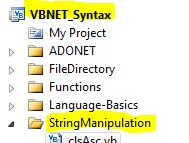
- Use Visual Basic 2010 Express or Standard Edition
- Create new project;
- Click File/New Project
- Select Console Application Template
- Select Visual Basic for Language
- name of project could be VBNET_Syntax.
- Add New folder named “StringManipulation”
- Right-click project name in solution explorer;
- add new folder;
- name of folder could be: StringManipulation
- Add Class Named clsFormatPercent to StringManipulation folder
- Right-click StringManipulation folder;
- add new item;
- Select class
- Class name could be clsFormatPercent
- Click on Visual Basic in code in step 1 above to copy code into clsFormatPercent.vb
- Click on Visual Basic in code in step 2 above to copy code into Module1.vb
- Click green arrow or press F5 to run program
|
 Download Source Code for All VB Console Examples in One Project
Download Source Code for All VB Console Examples in One Project
