VB.NET Split() – Code Sample
Posted by asp.net videos on Wednesday, February 9, 2011 · Leave a Comment
Premium (Not Free) Video Tutorials
Free Video Tutorials & Free Tools
Premium (Not Free) Video Tutorials
Free Video Tutorials & Free Tools
VB.NET Split Example – Code Sample Syntax
Abstract: – Illustrates using VB.NET Split Code Example.
*** 2. Split Syntax ***
Purpose:
Parses a string into a one-dimensional array of one or more
substrings. If the delimiter is not specified, space is used.
If the limit is not specified, all substrings are returned
Syntax:
Split(string[, delimiter][, limit])
| Parameters |
Description |
string |
Required – string input that you want to parse into
a one-dimensional array using a delimiter and a limit
|
| delimiter |
Optional – string delimiter that specifies
what separates the fields contained within the input string. If
no delimiter is given, space is used.
|
| limit |
Optional – integer specifying maximum number of
fields to return to the one-dimensional array. If no limit is specified,
all substrings are returned.
|
| Result Data Type |
Description |
string() |
Returns a one-dimensional string array that contains all
of the substrings that were returned from the input string.
|
*** 3. Split – Quick Example ***
|
Dim strField As String = “This”
Console.WriteLine(“[” + LTrim(strField) + Space(5) + “]”) ‘Returns [This ] with leading spaces removed
|
*** 4. Split – Full Example ***
Split Example Output Screenshot
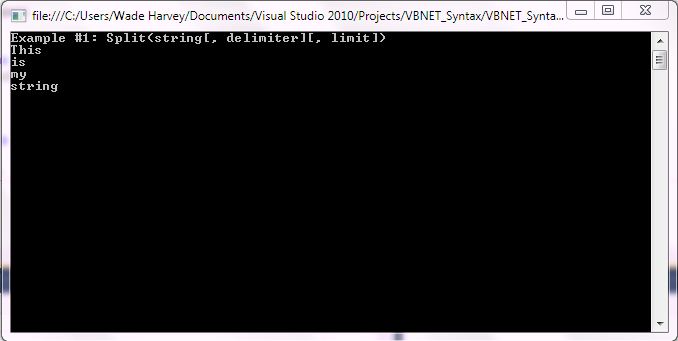
Step 1: Click Visual Basic to Cut-n-paste code into clsSplit.vb
Public Class clsSplit
Public Sub Main()
'****************************************************************************************
' Purpose: Parses a string into a one-dimensional array of one or more
' substrings. If the delimiter is not specified, space is used.
' If the limit is not specified, all substrings are returned
'
' Syntax: Split(string[, delimiter][, limit])
'
' Parameter1: string - Required - string input that you want to parse into
' a one-dimensional array using a delimiter and a limit
'
' Parameter2: delimiter - Optional - string delimiter that specifies
' what separates the fields contained within the input string. If
' no delimiter is given, space is used.
'
' Parameter3: limit - Optional - integer specifying maximum number of
' fields to return to the one-dimensional array. If no limit is specified,
' all substrings are returned.
'
' Result: string() - Returns a one-dimensional string array that contains all
' of the substrings that were returned from the input string.
'
' Quick Example: Dim strField As String = "This"
' Console.WriteLine("[" + LTrim(strField) + Space(5) + "]") 'Returns [This ] with leading spaces removed
'
'****************************************************************************************
'****************************************************************************************
' Example #1: Dim strField As String = "This is my string"
' Dim aryStrings As Array
' aryStrings = Split(strField)
' For i = 0 To aryStrings.Length - 1
' Console.WriteLine(aryStrings(i))
' Next
'****************************************************************************************
Console.WriteLine("Example #1: Split(string[, delimiter][, limit])")
Dim strField As String = "This is my string"
Dim aryStrings As Array
aryStrings = Split(strField)
For i = 0 To aryStrings.Length - 1
Console.WriteLine(aryStrings(i))
Next
'write blank line to make output easier to read
Console.WriteLine()
'Prevent console from closing before you press enter
Console.ReadLine()
End Sub
End Class |
Public Class clsSplit
Public Sub Main()
'****************************************************************************************
' Purpose: Parses a string into a one-dimensional array of one or more
' substrings. If the delimiter is not specified, space is used.
' If the limit is not specified, all substrings are returned
'
' Syntax: Split(string[, delimiter][, limit])
'
' Parameter1: string - Required - string input that you want to parse into
' a one-dimensional array using a delimiter and a limit
'
' Parameter2: delimiter - Optional - string delimiter that specifies
' what separates the fields contained within the input string. If
' no delimiter is given, space is used.
'
' Parameter3: limit - Optional - integer specifying maximum number of
' fields to return to the one-dimensional array. If no limit is specified,
' all substrings are returned.
'
' Result: string() - Returns a one-dimensional string array that contains all
' of the substrings that were returned from the input string.
'
' Quick Example: Dim strField As String = "This"
' Console.WriteLine("[" + LTrim(strField) + Space(5) + "]") 'Returns [This ] with leading spaces removed
'
'****************************************************************************************
'****************************************************************************************
' Example #1: Dim strField As String = "This is my string"
' Dim aryStrings As Array
' aryStrings = Split(strField)
' For i = 0 To aryStrings.Length - 1
' Console.WriteLine(aryStrings(i))
' Next
'****************************************************************************************
Console.WriteLine("Example #1: Split(string[, delimiter][, limit])")
Dim strField As String = "This is my string"
Dim aryStrings As Array
aryStrings = Split(strField)
For i = 0 To aryStrings.Length - 1
Console.WriteLine(aryStrings(i))
Next
'write blank line to make output easier to read
Console.WriteLine()
'Prevent console from closing before you press enter
Console.ReadLine()
End Sub
End Class Step 2: Click Visual Basic to Cut-n-paste code into Module1.vb
Module Module1
Sub Main()
Dim myclsSplit As New clsSplit
myclsSplit.Main()
End Sub
End Module |
Module Module1
Sub Main()
Dim myclsSplit As New clsSplit
myclsSplit.Main()
End Sub
End Module Prerequistes:
- Install Visual Basic (Express or Standard Edition)
- Install SQL Server Express
- Download Northwind and pubs Database
- Attach Northwind Database to Databases in Sql Express
- Attach pubs Database to Databases in Sql Express
Notes:
- Console Application is used to simplify things, but Windows Forms or Web Forms could also be used
- You can build a library of syntax examples by using same project over and over and just commenting out what you do not want to execute in Module1.vb
Instructions:
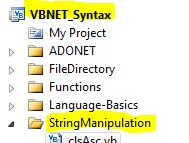
- Use Visual Basic 2010 Express or Standard Edition
- Create new project;
- Click File/New Project
- Select Console Application Template
- Select Visual Basic for Language
- name of project could be VBNET_Syntax.
- Add New folder named “StringManipulation”
- Right-click project name in solution explorer;
- add new folder;
- name of folder could be: StringManipulation
- Add Class Named clsSplit to StringManipulation folder
- Right-click StringManipulation folder;
- add new item;
- Select class
- Class name could be clsSplit
- Click on Visual Basic in code in step 1 above to copy code into clsSplit.vb
- Click on Visual Basic in code in step 2 above to copy code into Module1.vb
- Click green arrow or press F5 to run program
|
 Download Source Code for All VB Console Examples in One Project – source code for hundreds of VB.NET console examples neatly organized in a single project.
Download Source Code for All VB Console Examples in One Project – source code for hundreds of VB.NET console examples neatly organized in a single project.
