VB.NET ASP.NET PadLeft Source Code | PadLeft Example Syntax
Posted by asp.net videos on Saturday, March 5, 2011 · Leave a Comment
Premium (Not Free) Video Tutorials
Free Video Tutorials & Free Tools
Premium (Not Free) Video Tutorials
Free Video Tutorials & Free Tools
PadLeft Example Syntax VB.NET ASP.NET | PadLeft | Source Code
Summary: – Illustrates using PadLeft with Source Code Syntax Example in VB.NET ASP.NET.
*** 2. PadLeft Syntax ***
Purpose:
Returns a string that is right-aligned and padded on
left with character specified. If no padddingCharacter is specified,
space is used. totalWidth is total width of column
This allows you to create a nice straight column even though lengths of text vary.
Syntax:
PadLeft(totalWidth [, paddingCharacter])
| Parameters |
Description |
totalWidth |
Required – Integer representing total column width
|
| paddingCharacter |
Optional – If no paddingCharacter is specified,
space is used
|
| Result Data Type |
Description |
string |
Returns a string that is right-aligned and padded on
left with character specified. If no padddingCharacter is specified,
space is used. totalWidth is total width of column
This allows you to create a nice straight column even though lengths of text vary.
|
*** 3. PadLeft – Quick Example ***
|
Dim strPadLeftExampleA As String = “This is a test string”
Dim strPadLeftExampleB As String = “short”
Dim strPadLeftExampleC As String = “longer”
‘ PadLeft “simple” before “test”
TextBox1.Text = strPadLeftExampleA.PadLeft(35)
TextBox2.Text = strPadLeftExampleB.PadLeft(35)
TextBox3.Text = strPadLeftExampleC.PadLeft(35)
|
*** 4. PadLeft – Full Example ***
PadLeft Example Output Screenshot
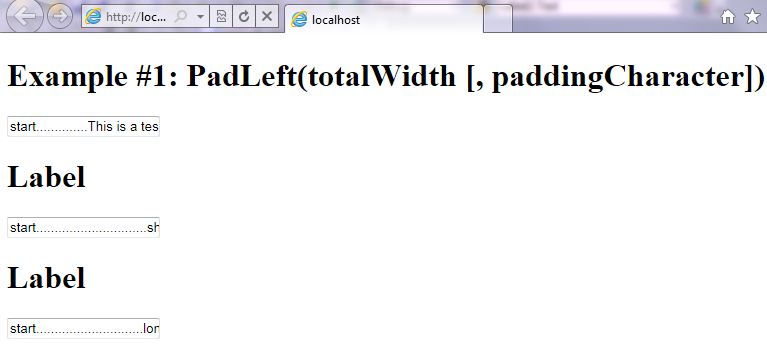
Step 1: Click on Visual Basic to Cut-n-paste code into PadLeft.aspx.vb
Imports System
Imports System.IO
Imports System.Data
' This example is from http://idealprogrammer.com
' It shows how you can use Pad syntax in VB.NET ASP.NET
'****************************************************************************************
' Purpose: Returns a string that is right-aligned and padded on
' left with character specified. If no padddingCharacter is specified,
' space is used. totalWidth is total width of column
' This allows you to create a nice straight column even though lengths of text vary.
'
' Syntax: PadLeft(totalWidth [, paddingCharacter])
'
' Parameter1: totalWidth - Required - Integer representing total column width
'
' Parameter2: paddingCharacter - Optional - If no paddingCharacter is specified,
' space is used
'
' Result: string - Returns a string that is right-aligned and padded on
' left with character specified. If no padddingCharacter is specified,
' space is used. totalWidth is total width of column
' This allows you to create a nice straight column even though lengths of text vary.
'
' Quick Example: Dim strPadLeftExampleA As String = "This is a test string"
' Dim strPadLeftExampleB As String = "short"
' Dim strPadLeftExampleC As String = "longer"
'' PadLeft "simple" before "test"
' TextBox1.Text = strPadLeftExampleA.PadLeft(35)
' TextBox2.Text = strPadLeftExampleB.PadLeft(35)
' TextBox3.Text = strPadLeftExampleC.PadLeft(35)
'
'****************************************************************************************
Partial Class _PadLeft
Inherits System.Web.UI.Page
Protected Sub Page_Load(ByVal sender As Object, ByVal e As System.EventArgs) Handles Me.Load
Label1.Text = "Example #1: PadLeft(totalWidth [, paddingCharacter]) "
Dim strPadLeftExampleA As String = "This is a test string"
Dim strPadLeftExampleB As String = "short"
Dim strPadLeftExampleC As String = "longer"
TextBox1.Text = "start" + strPadLeftExampleA.PadLeft(35, ".")
TextBox2.Text = "start" + strPadLeftExampleB.PadLeft(35, ".")
TextBox3.Text = "start" + strPadLeftExampleC.PadLeft(35, ".")
End Sub
End Class |
Imports System
Imports System.IO
Imports System.Data
' This example is from http://idealprogrammer.com
' It shows how you can use Pad syntax in VB.NET ASP.NET
'****************************************************************************************
' Purpose: Returns a string that is right-aligned and padded on
' left with character specified. If no padddingCharacter is specified,
' space is used. totalWidth is total width of column
' This allows you to create a nice straight column even though lengths of text vary.
'
' Syntax: PadLeft(totalWidth [, paddingCharacter])
'
' Parameter1: totalWidth - Required - Integer representing total column width
'
' Parameter2: paddingCharacter - Optional - If no paddingCharacter is specified,
' space is used
'
' Result: string - Returns a string that is right-aligned and padded on
' left with character specified. If no padddingCharacter is specified,
' space is used. totalWidth is total width of column
' This allows you to create a nice straight column even though lengths of text vary.
'
' Quick Example: Dim strPadLeftExampleA As String = "This is a test string"
' Dim strPadLeftExampleB As String = "short"
' Dim strPadLeftExampleC As String = "longer"
'' PadLeft "simple" before "test"
' TextBox1.Text = strPadLeftExampleA.PadLeft(35)
' TextBox2.Text = strPadLeftExampleB.PadLeft(35)
' TextBox3.Text = strPadLeftExampleC.PadLeft(35)
'
'****************************************************************************************
Partial Class _PadLeft
Inherits System.Web.UI.Page
Protected Sub Page_Load(ByVal sender As Object, ByVal e As System.EventArgs) Handles Me.Load
Label1.Text = "Example #1: PadLeft(totalWidth [, paddingCharacter]) "
Dim strPadLeftExampleA As String = "This is a test string"
Dim strPadLeftExampleB As String = "short"
Dim strPadLeftExampleC As String = "longer"
TextBox1.Text = "start" + strPadLeftExampleA.PadLeft(35, ".")
TextBox2.Text = "start" + strPadLeftExampleB.PadLeft(35, ".")
TextBox3.Text = "start" + strPadLeftExampleC.PadLeft(35, ".")
End Sub
End Class
Step 2: Click on XML to Cut-n-paste code into PadLeft.aspx
< %@ Page Language="VB" AutoEventWireup="false" CodeFile="PadLeft.aspx.vb" Inherits="_PadLeft" %>
< !DOCTYPE html PUBLIC "-//W3C//DTD XHTML 1.0 Transitional//EN" "http://www.w3.org/TR/xhtml1/DTD/xhtml1-transitional.dtd">
<html xmlns="http://www.w3.org/1999/xhtml">
<head runat="server">
<title></title>
</head>
<body>
<form id="form1" runat="server">
<div>
<h1><asp:label ID="Label1" runat="server" Text="Label"></asp:label> </h1>
<asp:textbox ID="TextBox1" runat="server"></asp:textbox><br />
<h1><asp:label ID="Label2" runat="server" Text="Label"></asp:label> </h1>
<asp:textbox ID="TextBox2" runat="server"></asp:textbox><br />
<h1><asp:label ID="Label3" runat="server" Text="Label"></asp:label> </h1>
<asp:textbox ID="TextBox3" runat="server"></asp:textbox><br />
</div>
</form>
</body>
</html> |
< %@ Page Language="VB" AutoEventWireup="false" CodeFile="PadLeft.aspx.vb" Inherits="_PadLeft" %>
< !DOCTYPE html PUBLIC "-//W3C//DTD XHTML 1.0 Transitional//EN" "http://www.w3.org/TR/xhtml1/DTD/xhtml1-transitional.dtd">
<html xmlns="http://www.w3.org/1999/xhtml">
<head runat="server">
<title></title>
</head>
<body>
<form id="form1" runat="server">
<div>
<h1><asp:label ID="Label1" runat="server" Text="Label"></asp:label> </h1>
<asp:textbox ID="TextBox1" runat="server"></asp:textbox><br />
<h1><asp:label ID="Label2" runat="server" Text="Label"></asp:label> </h1>
<asp:textbox ID="TextBox2" runat="server"></asp:textbox><br />
<h1><asp:label ID="Label3" runat="server" Text="Label"></asp:label> </h1>
<asp:textbox ID="TextBox3" runat="server"></asp:textbox><br />
</div>
</form>
</body>
</html>
Prerequistes:
- Install Visual Web Developer 2010
- Install SQL Server Express
- Download Northwind and Pubs Databases
- Attach Northwind Database to Databases in Sql Express
- Attach pubs Database to Databases in Sql Express
Notes:
- You can build your own library of syntax examples by using same web site over and over and just add new web forms to it.
Instructions:
- Use Visual Web Developer 2010
- Create new web site;
- Click File/New Web Site
- Select ASP.NET Website Template
- Select Visual Basic for Language
- name of Web Site could be VBNET_ASPNET_Syntax.
- Add New folder named “StringManipulation”
- Right-click project name in solution explorer;
- add new folder;
- name of folder could be: StringManipulation
- Add Web Form Named PadLeft to StringManipulation folder
- Right-click StringManipulation folder;
- add new item;
- Select Web Form
- Check place code behind in separate file
- Web Form name could be PadLeft
- Click on Visual Basic in step 1 at the top of this page to copy code into code-behind PadLeft.aspx.vb
- Click on XML in step 2 above to copy code into web form PadLeft.aspx
- Right-click on PadLeft.aspx in solution explorer and select view in browser
|
 Download Source Code for All VB ASP.NET Examples in One Project – source code for hundreds of VB.NET ASP.NET examples neatly organized in a single project. Check back often to download the latest version of the project with even more code samples.
Download Source Code for All VB ASP.NET Examples in One Project – source code for hundreds of VB.NET ASP.NET examples neatly organized in a single project. Check back often to download the latest version of the project with even more code samples.
