*** 4. Format – Full Example ***
Format Example Output Screenshot
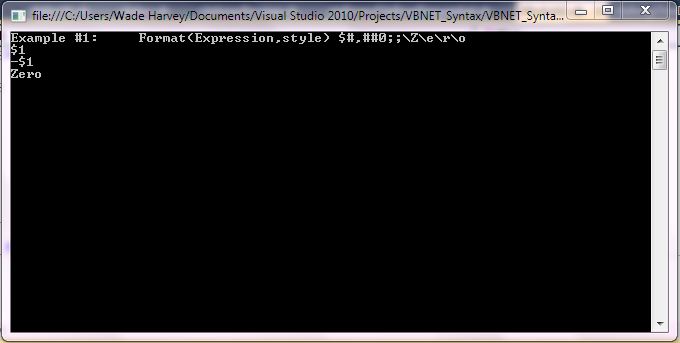
Step 1: Click Visual Basic to Cut-n-paste code into clsFormat.vb
Public Class clsFormat
Public Sub Main()
'****************************************************************************************
' Purpose: returns a formatted string
'
' Syntax: Format(Expession,style)
'
' Parameter1: Expression - required. object. any valid expression
'
' Parameter2: style - optional. string. A valid named or user-defined format String expression.
' See source code for all of the styles.
'
' Result: string - returns formatted string
'
' *********************************************************
'
' Quick Example: Dim strStyle As String = "$#,##0;;\Z\e\r\o"
' Console.WriteLine(Format(1, strStyle)) 'Returns $1
' Console.WriteLine(Format(-1, strStyle)) 'Returns -$1
' Console.WriteLine(Format(0, strStyle)) 'Returns Zero
'
' Example #1: Format(Expession,style) - returns a formatted string
' expression - required. object. any valid expression
' style - optional. string. A valid named or user-defined format String expression.
'
'Different Formats for Different Numeric Values
' A user-defined format expression for numbers can have from one to three sections
' separated by semicolons. If the Style argument of the Format function contains one
' of the predefined numeric formats, only one section is allowed.
'
' If you use This is the result
' One section only The format expression applies to all values.
' Two(sections) The first section applies to positive values and zeros;
' the second applies to negative values.
' Three(sections) The first section applies to positive values, the second
' applies to negative values, and the third applies to zeros.
'
'****************************************************************************************
Console.WriteLine("Example #1: Format(Expression,style) $#,##0;;\Z\e\r\o")
Dim strStyle As String = "$#,##0;;\Z\e\r\o"
' Return
Console.WriteLine(Format(1, strStyle)) 'Returns $1
Console.WriteLine(Format(-1, strStyle)) 'Returns -$1
Console.WriteLine(Format(0, strStyle)) 'Returns Zero
'write blank line to make output easier to read
Console.WriteLine()
' Predefined Numeric Formats
' The following table identifies the predefined numeric format names. These may be used
' by name as the Style argument for the Format function:
'
' Format(name) Description()
' General Number , G, or g Displays number with no thousand separator.
' For example, Format(&H3FA, "g") returns 1018.
'
' Currency , C, or c Displays number with thousand separator, if appropriate;
' displays two digits to the right of the decimal separator. Output is based on system locale
' settings. For example, Format(92346, "c") returns $92,346.00.
'
' Fixed , F, or f Displays at least one digit to the left and two digits to
' the right of the decimal separator. For example, Format(4375, "f") returns 4375.00.
'
' Standard , N, or n Displays number with thousand separator, at least one
' digit to the left and two digits to the right of the decimal separator.
' For example, Format(5674, "n") returns 5,674.00.
'
' Percent() Displays number multiplied by 100 with a percent sign
' (%) appended immediately to the right; always displays two digits to the right of the
' decimal separator. For example, Format(0.5979, "Percent") returns 59.79%.
'
' P , or p Displays number with thousandths separator multiplied by
' 100 with a percent sign (%) appended to the right and separated by a single space;
' always displays two digits to the right of the decimal separator.
' For example, Format(0.90345, "p") returns 90.35 %.
'
' Scientific() Uses standard scientific notation, providing two
' significant digits. For example, Format(1234567, "Scientific") returns 1.23E+06.
' E , or e Uses standard scientific notation, providing six
' significant digits. For example, Format(1234567, "e") returns 1.234567e+006.
'
' D , or d Displays number as a string that contains the value of
' the number in Decimal (base 10) format. This option is supported for integral types
' (Byte, Short, Integer, Long) only. For example, Format(&H7F, "d") returns 127.
'
' X , or x Displays number as a string that contains the value of
' the number in Hexadecimal (base 16) format. This option is supported for integral
' types (Byte, Short, Integer, Long) only. For example, Format(127, "x") returns 7f.
'
' Yes/No Displays No if number is 0; otherwise, displays Yes.
' For example, Format(3, "Yes/No") returns Yes.
'
' True/False Displays False if number is 0; otherwise, displays True.
' For example, Format(0, "True/False") returns False.
'
' On/Off Displays Off if number is 0; otherwise, displays On.
' For example, Format(0, "On/Off") returns Off.
'User-Defined Numeric Formats
'
' The following table identifies characters you can use to create user-defined number
' formats. These may be used to build the Style argument for the Format function:
'
' Character() Description()
'
' None() Displays the number with no formatting.
' (0) Digit placeholder. Displays a digit or a zero.
' (#) Digit placeholder. Displays a digit or nothing.
' (.) Decimal placeholder. The decimal placeholder determines
' how many digits are displayed to the left and right of the decimal separator.
' (%) Percent placeholder. Multiplies the expression by 100.
' The percent character (%) is inserted in the position where it appears in the format string.
' (,) Thousand separator.
' (:) Time separator.
' (/) Date separator.
' (E- E+ e- e+) Scientific format.
' - + $ ( ) Literal characters.
' (\) Displays the next character in the format string.
' ("ABC") Displays the string inside the double quotation marks (" ").
'Predefined Date/Time Formats
' The following table identifies the predefined date and time format names.
' These may be used by name as the style argument for the Format function:
'
' Format(Name) Description()
' General Date , or G Displays a date and/or time. For example, 4/11/2011 11:08:32 AM.
' Long Date , Medium Date, or D Displays a date according to your current culture's long date format.
' For example, Wednesday, April 14, 2011.
' Short Date , or d Displays a date using your current culture's short date
' format. For example, 5/14/2011. The d character displays the day in a user-defined date format.
' Long Time , Medium Time, or T Displays a time using your current culture's long time format;
' typically includes hours, minutes, seconds. For example, 10:08:32 AM.
' Short Time or t Displays a time using your current culture's short time format.
' For example, 10:06 AM. The t character displays AM or PM values for locales that use
' a 12-hour clock in a user-defined time format.
' f() Displays the long date and short time according to your
' current(culture) 's format. For example, Wednesday, May 13, 2011 11:08 AM.
' F() Displays the long date and long time according to your
' current(culture) 's format. For example, Wednesday, March 13, 2011 11:07:32 AM.
' g() Displays the short date and short time according to your
' current(culture) 's format. For example, 4/13/2011 11:07 AM.
' M, m Displays the month and the day of a date. For example, March 13.
' The M character displays the month in a user-defined date format. The m character displays
' the minutes in a user-defined time format.
' R, r Formats the date according to the RFC1123Pattern property.
' For example, Wed, 12 Mar 2008 11:08:41 GMT.
' s() Formats the date and time as a sortable index.
' For example, 2011-04-12T11:07:31. The s character displays the seconds in a user-defined
' time format.
' u() Formats the date and time as a GMT sortable index.
' For example, 2011-02-11 11:07:31Z.
' U() Formats the date and time with the long date and long time
' as GMT. For example, Wednesday, March 14, 2011 6:08:34 PM.
' Y, y Formats the date as the year and month. For example, March, 2011.
'User-Defined Date/Time Formats
' The following table shows characters you can use to create user-defined date/time formats.
' These format characters are case-sensitive.
'
' Character() Description()
' (:) Time separator.
' (/) Date separator.
' (%) Used to indicate that the following character should be read as
' a single-letter format without regard to any trailing letters.
' d() Displays the day as a number without a leading zero
' dd() Displays the day as a number with a leading zero
' ddd() Displays the day as an abbreviation (for example, Sun).
' dddd() Displays the day as a full name (for example, Sunday).
' M() Displays the month as a number without a leading zero.
' MM() Displays the month as a number with a leading zero.
' MMM() Displays the month as an abbreviation (for example, Jan).
' MMMM() Displays the month as a full month name (for example, January).
' gg() Displays the period/era string (for example, A.D.).
' h() Displays the hour as a number without leading zeros.
' hh() Displays the hour as a number with leading zeros.
' H() Displays the hour as a number without leading zeros
' using the 24-hour clock (for example, 1:15:15).
' HH() Displays the hour as a number with leading zeros using the
' 24-hour clock (for example, 02:16:15).
' m() Displays the minute as a number without leading zeros.
' mm() Displays the minute as a number with leading zeros.
' s() Displays the second as a number without leading zeros.
' ss() Displays the second as a number with leading zeros.
' f() Displays fractions of seconds.
' For example ff displays hundredths of seconds, whereas ffff displays ten-thousandths of
' seconds.
' t() Uses the 12-hour clock and displays an uppercase A for any hour
' before noon; displays an uppercase P for any hour between noon and 11:59 P.M.
' tt() For locales that use a 12-hour clock, displays an uppercase
' AM with any hour before noon; displays an uppercase PM with any hour between noon and 11:59 P.M.
' y() Displays the year number (0-9) without leading zeros.
' yy() Displays the year in two-digit numeric format with a leading zero.
' yyy() Displays the year in four-digit numeric format.
' yyyy() Displays the year in four-digit numeric format.
' z() Displays the timezone offset without a leading zero.
' zz() Displays the timezone offset with a leading zero (for example, -08)
' zzz() Displays the full timezone offset (for example, -08:00)
'Prevent console from closing before you press enter
Console.ReadLine()
End Sub
End Class |
Public Class clsFormat
Public Sub Main()
'****************************************************************************************
' Purpose: returns a formatted string
'
' Syntax: Format(Expession,style)
'
' Parameter1: Expression - required. object. any valid expression
'
' Parameter2: style - optional. string. A valid named or user-defined format String expression.
' See source code for all of the styles.
'
' Result: string - returns formatted string
'
' *********************************************************
'
' Quick Example: Dim strStyle As String = "$#,##0;;\Z\e\r\o"
' Console.WriteLine(Format(1, strStyle)) 'Returns $1
' Console.WriteLine(Format(-1, strStyle)) 'Returns -$1
' Console.WriteLine(Format(0, strStyle)) 'Returns Zero
'
' Example #1: Format(Expession,style) - returns a formatted string
' expression - required. object. any valid expression
' style - optional. string. A valid named or user-defined format String expression.
'
'Different Formats for Different Numeric Values
' A user-defined format expression for numbers can have from one to three sections
' separated by semicolons. If the Style argument of the Format function contains one
' of the predefined numeric formats, only one section is allowed.
'
' If you use This is the result
' One section only The format expression applies to all values.
' Two(sections) The first section applies to positive values and zeros;
' the second applies to negative values.
' Three(sections) The first section applies to positive values, the second
' applies to negative values, and the third applies to zeros.
'
'****************************************************************************************
Console.WriteLine("Example #1: Format(Expression,style) $#,##0;;\Z\e\r\o")
Dim strStyle As String = "$#,##0;;\Z\e\r\o"
' Return
Console.WriteLine(Format(1, strStyle)) 'Returns $1
Console.WriteLine(Format(-1, strStyle)) 'Returns -$1
Console.WriteLine(Format(0, strStyle)) 'Returns Zero
'write blank line to make output easier to read
Console.WriteLine()
' Predefined Numeric Formats
' The following table identifies the predefined numeric format names. These may be used
' by name as the Style argument for the Format function:
'
' Format(name) Description()
' General Number , G, or g Displays number with no thousand separator.
' For example, Format(&H3FA, "g") returns 1018.
'
' Currency , C, or c Displays number with thousand separator, if appropriate;
' displays two digits to the right of the decimal separator. Output is based on system locale
' settings. For example, Format(92346, "c") returns $92,346.00.
'
' Fixed , F, or f Displays at least one digit to the left and two digits to
' the right of the decimal separator. For example, Format(4375, "f") returns 4375.00.
'
' Standard , N, or n Displays number with thousand separator, at least one
' digit to the left and two digits to the right of the decimal separator.
' For example, Format(5674, "n") returns 5,674.00.
'
' Percent() Displays number multiplied by 100 with a percent sign
' (%) appended immediately to the right; always displays two digits to the right of the
' decimal separator. For example, Format(0.5979, "Percent") returns 59.79%.
'
' P , or p Displays number with thousandths separator multiplied by
' 100 with a percent sign (%) appended to the right and separated by a single space;
' always displays two digits to the right of the decimal separator.
' For example, Format(0.90345, "p") returns 90.35 %.
'
' Scientific() Uses standard scientific notation, providing two
' significant digits. For example, Format(1234567, "Scientific") returns 1.23E+06.
' E , or e Uses standard scientific notation, providing six
' significant digits. For example, Format(1234567, "e") returns 1.234567e+006.
'
' D , or d Displays number as a string that contains the value of
' the number in Decimal (base 10) format. This option is supported for integral types
' (Byte, Short, Integer, Long) only. For example, Format(&H7F, "d") returns 127.
'
' X , or x Displays number as a string that contains the value of
' the number in Hexadecimal (base 16) format. This option is supported for integral
' types (Byte, Short, Integer, Long) only. For example, Format(127, "x") returns 7f.
'
' Yes/No Displays No if number is 0; otherwise, displays Yes.
' For example, Format(3, "Yes/No") returns Yes.
'
' True/False Displays False if number is 0; otherwise, displays True.
' For example, Format(0, "True/False") returns False.
'
' On/Off Displays Off if number is 0; otherwise, displays On.
' For example, Format(0, "On/Off") returns Off.
'User-Defined Numeric Formats
'
' The following table identifies characters you can use to create user-defined number
' formats. These may be used to build the Style argument for the Format function:
'
' Character() Description()
'
' None() Displays the number with no formatting.
' (0) Digit placeholder. Displays a digit or a zero.
' (#) Digit placeholder. Displays a digit or nothing.
' (.) Decimal placeholder. The decimal placeholder determines
' how many digits are displayed to the left and right of the decimal separator.
' (%) Percent placeholder. Multiplies the expression by 100.
' The percent character (%) is inserted in the position where it appears in the format string.
' (,) Thousand separator.
' (:) Time separator.
' (/) Date separator.
' (E- E+ e- e+) Scientific format.
' - + $ ( ) Literal characters.
' (\) Displays the next character in the format string.
' ("ABC") Displays the string inside the double quotation marks (" ").
'Predefined Date/Time Formats
' The following table identifies the predefined date and time format names.
' These may be used by name as the style argument for the Format function:
'
' Format(Name) Description()
' General Date , or G Displays a date and/or time. For example, 4/11/2011 11:08:32 AM.
' Long Date , Medium Date, or D Displays a date according to your current culture's long date format.
' For example, Wednesday, April 14, 2011.
' Short Date , or d Displays a date using your current culture's short date
' format. For example, 5/14/2011. The d character displays the day in a user-defined date format.
' Long Time , Medium Time, or T Displays a time using your current culture's long time format;
' typically includes hours, minutes, seconds. For example, 10:08:32 AM.
' Short Time or t Displays a time using your current culture's short time format.
' For example, 10:06 AM. The t character displays AM or PM values for locales that use
' a 12-hour clock in a user-defined time format.
' f() Displays the long date and short time according to your
' current(culture) 's format. For example, Wednesday, May 13, 2011 11:08 AM.
' F() Displays the long date and long time according to your
' current(culture) 's format. For example, Wednesday, March 13, 2011 11:07:32 AM.
' g() Displays the short date and short time according to your
' current(culture) 's format. For example, 4/13/2011 11:07 AM.
' M, m Displays the month and the day of a date. For example, March 13.
' The M character displays the month in a user-defined date format. The m character displays
' the minutes in a user-defined time format.
' R, r Formats the date according to the RFC1123Pattern property.
' For example, Wed, 12 Mar 2008 11:08:41 GMT.
' s() Formats the date and time as a sortable index.
' For example, 2011-04-12T11:07:31. The s character displays the seconds in a user-defined
' time format.
' u() Formats the date and time as a GMT sortable index.
' For example, 2011-02-11 11:07:31Z.
' U() Formats the date and time with the long date and long time
' as GMT. For example, Wednesday, March 14, 2011 6:08:34 PM.
' Y, y Formats the date as the year and month. For example, March, 2011.
'User-Defined Date/Time Formats
' The following table shows characters you can use to create user-defined date/time formats.
' These format characters are case-sensitive.
'
' Character() Description()
' (:) Time separator.
' (/) Date separator.
' (%) Used to indicate that the following character should be read as
' a single-letter format without regard to any trailing letters.
' d() Displays the day as a number without a leading zero
' dd() Displays the day as a number with a leading zero
' ddd() Displays the day as an abbreviation (for example, Sun).
' dddd() Displays the day as a full name (for example, Sunday).
' M() Displays the month as a number without a leading zero.
' MM() Displays the month as a number with a leading zero.
' MMM() Displays the month as an abbreviation (for example, Jan).
' MMMM() Displays the month as a full month name (for example, January).
' gg() Displays the period/era string (for example, A.D.).
' h() Displays the hour as a number without leading zeros.
' hh() Displays the hour as a number with leading zeros.
' H() Displays the hour as a number without leading zeros
' using the 24-hour clock (for example, 1:15:15).
' HH() Displays the hour as a number with leading zeros using the
' 24-hour clock (for example, 02:16:15).
' m() Displays the minute as a number without leading zeros.
' mm() Displays the minute as a number with leading zeros.
' s() Displays the second as a number without leading zeros.
' ss() Displays the second as a number with leading zeros.
' f() Displays fractions of seconds.
' For example ff displays hundredths of seconds, whereas ffff displays ten-thousandths of
' seconds.
' t() Uses the 12-hour clock and displays an uppercase A for any hour
' before noon; displays an uppercase P for any hour between noon and 11:59 P.M.
' tt() For locales that use a 12-hour clock, displays an uppercase
' AM with any hour before noon; displays an uppercase PM with any hour between noon and 11:59 P.M.
' y() Displays the year number (0-9) without leading zeros.
' yy() Displays the year in two-digit numeric format with a leading zero.
' yyy() Displays the year in four-digit numeric format.
' yyyy() Displays the year in four-digit numeric format.
' z() Displays the timezone offset without a leading zero.
' zz() Displays the timezone offset with a leading zero (for example, -08)
' zzz() Displays the full timezone offset (for example, -08:00)
'Prevent console from closing before you press enter
Console.ReadLine()
End Sub
End Class Step 2: Click Visual Basic to Cut-n-paste code into Module1.vb
Module Module1
Sub Main()
Dim myclsFormat As New clsFormat
myclsFormat.Main()
End Sub
End Module |
Module Module1
Sub Main()
Dim myclsFormat As New clsFormat
myclsFormat.Main()
End Sub
End Module Prerequistes:
- Install Visual Basic (Express or Standard Edition)
- Install SQL Server Express
- Download Northwind and pubs Database
- Attach Northwind Database to Databases in Sql Express
- Attach pubs Database to Databases in Sql Express
Notes:
- Console Application is used to simplify things, but Windows Forms or Web Forms could also be used
- You can build a library of syntax examples by using same project over and over and just commenting out what you do not want to execute in Module1.vb
Instructions:
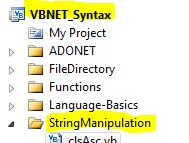
- Use Visual Basic 2010 Express or Standard Edition
- Create new project;
- Click File/New Project
- Select Console Application Template
- Select Visual Basic for Language
- name of project could be VBNET_Syntax.
- Add New folder named “StringManipulation”
- Right-click project name in solution explorer;
- add new folder;
- name of folder could be: StringManipulation
- Add Class Named clsFormat to StringManipulation folder
- Right-click StringManipulation folder;
- add new item;
- Select class
- Class name could be clsFormat
- Click on Visual Basic in code in step 1 above to copy code into clsFormat.vb
- Click on Visual Basic in code in step 2 above to copy code into Module1.vb
- Click green arrow or press F5 to run program
|
 Download Source Code for All VB Console Examples in One Project
Download Source Code for All VB Console Examples in One Project
